How to make an Awesome YouTube thumbnail for free in just a few clicks!
You’ve created your own YouTube channel and shot your first video too! Before uploading your video, you first need to make a thumbnail.
A thumbnail is the first impression of your video- if it’s catchy and attractive, people could click in your video, meaning you could gain viewers.
I hope this article helps you to create very minimalistic thumbnails using Canva which is totally free!
I find Canva really easy to use and you can make your creations really quickly and easily! You can create your own thumbnail in just a few clicks!
All you’ve got to do is to follow along this tutorial!
Step 1: Preparation
Firstly you could click on the link here or you could type in www.canva.com on the search box.
Then you could either log in to your account (if you’ve got one!) or you could just sign up.
Then you should select custom size which you can find on the right side of the screen. The dimension for this project is 1280 by 720 px.
And there you are! Now you have a blank project. On to the next step!
Step 2a : Creating the thumbnail (using free templates)!
If you prefer to use a template this step is for you! If you want to create your thumbnail from scratch, scroll down to the next step.
You should now select the ‘Templates’ tab which is on the left side of your screen and you can choose a template by simply searching ‘YouTube Thumbnails’.
There are a variety of templates where you can find different thumbnails according to your preference. You can select the one you like.
To upload the photograph you need, just simply select ‘Uploads’ tab which is just below the ‘Elements’ tab and click the button which says ‘Upload media’.
You can also find a picture in the ‘Elements’ tab, which has an awesome variety of photographs!
Once you’ve chosen your photo, you can also change the elements and texts as you like.
Once you are happy with your design, you can download your thumbnail.
Step 2b: Creating the thumbnail (from scratch):
If you prefer to start from scratch, this step is just for you! If you want see how to create the thumbnail using a template, please scroll to the previous step.
Firstly you should upload your picture. To upload the photograph you need, just simply select ‘Uploads’ tab which is just below the ‘Elements’ tab and click the button which says ‘Upload media’.
You can also find a picture which you like in the ‘Elements’ tab, which has an awesome variety of photographs!
If you look on the left side of your screen, you’ll find loads of tabs to choose from.
If you want to add an element (eg. a line or a frame) to your design, just simply search it in the ‘Elements’ tab.
If you want to add a text, just choose it from the ‘Text’ tab.
Once you’re done making your thumbnail, you’re ready to download your creation!
Step 3: Downloading your creation
Once you’re happy with your design, it is time to download it!
So to do this, you should click the file button on the upper left corner of your screen.
You must find a dropdown. Scroll down and then click the button which says ‘download’.
You can now choose the file type for your design (eg. PNG or JPEG). Once you’re done, select download.
Voilà! You have just finished creating your own awesome thumbnail!
Tips:
- You can choose many beautiful colours and font combinations in Canva. I’d recommend that you experiment with some of the styles in your design.
- Sometimes, you can change the elements’ colours to fit in with your design. If it’s possible to change the colour of an element you like, then I’d say that you should do it. Opt for a colour you like to fit in with your masterpiece!
Conclusion:
Now you know how to make a thumbnail in Canva by using a template or just by starting from scratch.
I’m sure that you have made a lovely thumbnail by following this tutorial!
I use Canva for almost everything- from making thumbnails to making a custom birthday card to making presentations. I just find it so convenient to use!
If you found this article useful, please share it with others. In the meanwhile, you can explore my blog.
Please share your thoughts and suggestions in the comments section below! I’d love to hear what you say.






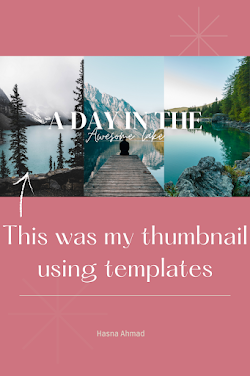


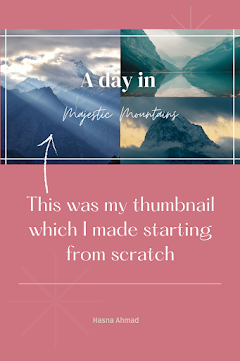

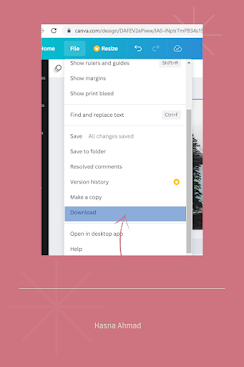


.png)
.png)
Really Helpful
ReplyDeleteAwesome tips! Thanks!
ReplyDelete